I am late to the game of loving the Divi page builder. It works really great – or, it did until today.
Why did it jump the bridge and fail to load? Memory. As the site gets more elaborate, the Divi Builder gets more encumbered; the code has conflicts and/or your environment doesn’t have the breathing room it needs.

Untangling the Divi Loader Problem through PHP and Apache Changes
PHP Version
My web host seems to love PHP 5.6 a little too much. They had the hosting account set to PHP 5.6, which long ago expired as the default PHP engine. In its place: PHP 7.x. Even the older versions of PHP 7 are being relegated to history. PHP 7.3 (as of this writing) is the minimum level your WordPress site should be running with.
PHP 7 is much better with memory management. The downside: PHP 7 expired a long list of functions and sloppy code elements. That means older sites relying on even older code can’t run on today’s servers.

Divi has some code requirements. These are what they should look like in the .htaccess file (in the root of your website).
php_flag display_errors Off php_value max_execution_time 90 php_value max_input_time -1 php_value max_input_vars 3600 php_value memory_limit 256M php_value post_max_size 64M php_value session.gc_maxlifetime 2880 php_value session.save_path "/opt/alt/php73/var/lib/php/session" php_value upload_max_filesize 72M php_flag zlib.output_compression On
If your CPanel install allows for it, you can edit the php settings (the php.ini file) for your website. Otherwise, you will need to edit your .htaccess file.

Available Memory
By default, web hosts allow 32 to 64 megabytes of PHP processing. That needs to be cranked up to at least 256MB of room. Editing the PHP configuration and the WordPress configuration will address that.
The wp-config.php file controls most of the configurations for your WordPress install. Adding a memory limit rule into the code will give your WordPress install more room to work with. In the figure below, CPanel and the file manage editor can be used to open the config file to make additions.

One gotcha is that many how-tos (which you might turn to for instructions) will play fast and loose with the quotation marks. In coding, a single ‘ is the only way to open and close quoted strings that use the single quote. Text editors overthink it and use open quotes and close quotes. Be careful: that will crash your WordPress install.
Builder Timeout with .htaccess fix
In my case, it just spun perpetually. You may actually see the popup named “Divi Builder Timeout” that prevents you from using the editor.
Pop open the .htaccess file to tinker. The code below, added to .htaccess, will resolve this Divi glitch in Apache.
SubstituteMaxLineLength 10M
Back to the Future
If all else fails, your problem may be a sophisticated interface blocked up by some line of problematic code. If your Divi install will not load in the editor experience, revert to using the more basic experience. Admin Dashboard > Divi > Theme Options > Builder > Advanced > “Enable The Latest Divi Builder Experience” – disable this so that the older and more sturdy editor experience appears. Truthfully: I can’t see a difference. The new experience seems complicated and slow. Kick it old school instead.
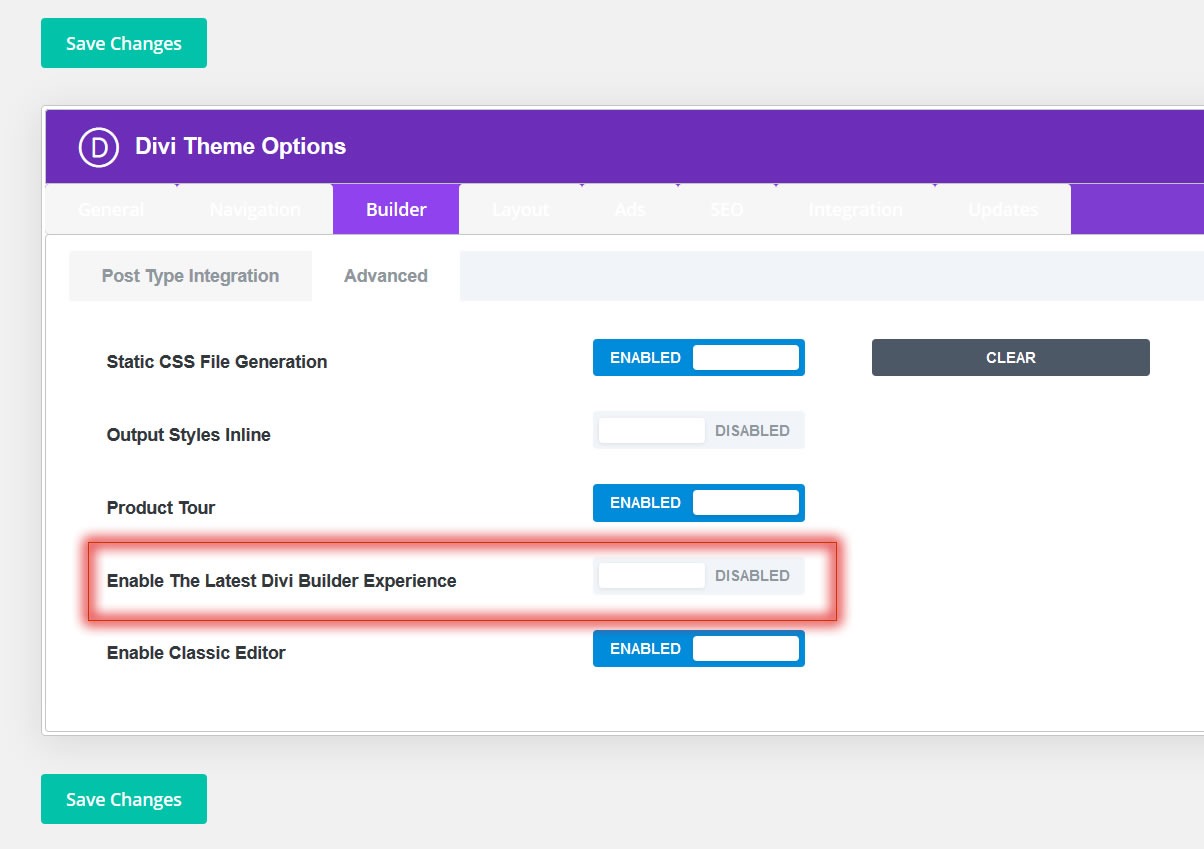
Too complex?
If all of this is daunting, I can help – Contact me for WordPress help.
